WordPressで投稿した記事をXMLファイルに書き出し、FLASHコンテンツに読み込ませる方法をご紹介します。
【 1.ページテンプレートの作成 】
まず、XML出力用のテンプレートファイルを作成します。
今回は以下の条件で出力します。
・出力項目:日付、タイトル、本文、パーマリンク
・「news」カテゴリーの最新5件を表示
以下のテンプレートファイルを作成し、wp-content > themes > 使用しているテーマフォルダ内に入れます。
<?php header('Content-Type: text/xml; charset='.get_option('blog_charset'), true); ?>
<?php /*
Template Name: newsxml
*/ ?>
<?php echo '<?xml version="1.0" encoding="'.get_option('blog_charset').'"?'.'>'; ?>
<news>
<?php query_posts("posts_per_page=5&category_name='news'"); ?>
<?php if (have_posts()) : while (have_posts()) : the_post(); ?>
<item>
<date><?php echo get_post_time('Y-m-d', true); ?></date>
<?php the_category_rss(); ?>
<url><?php the_permalink() ?></url>
<title><?php the_title_rss(); ?></title>
<description><![CDATA[<?php the_excerpt_rss(); ?>]]></description>
</item>
<?php endwhile; endif; ?>
</news>
【 2.フィードの作成 】
メニューからページに移動して、新規ページを作成します。
画面右にある「属性のテンプレート」で、先程作成したテンプレートnewsxmlを選択し保存します。
(件名や本文は使用しません。件名はわかりやすいように入力しています)
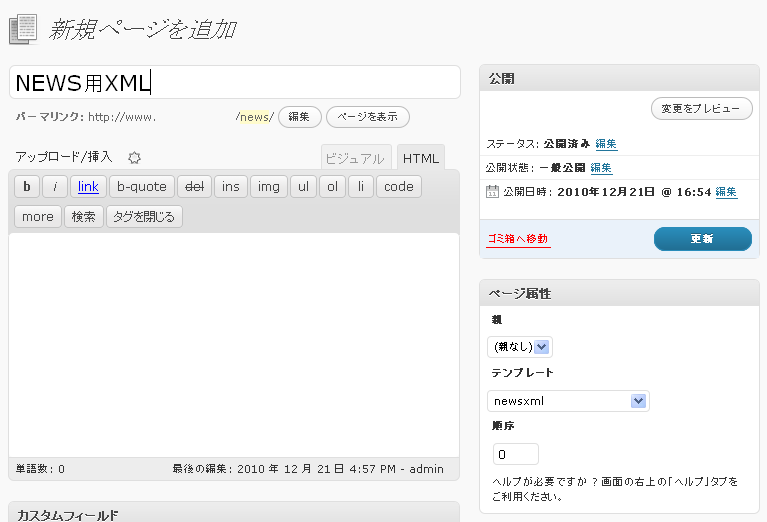
【 3.記事の投稿 】
次に記事を投稿します。
カテゴリー「news」を選択し、記事を入力します。
【 4.完了 】
以上で、xmlファイルの生成は完了です。
生成されたxmlファイルを確認したい場合は、
ページ一覧より、作成したXML用のページの「表示」を選択していただくと確認できます。