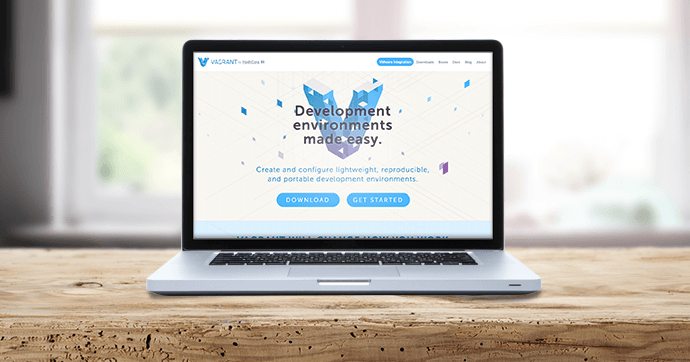Vagrant で 複数ホスト名(VirtualHost)とSSLにも対応したLAMP環境を作成しました。
コードは GitHub で公開しています。
SSLのサーバー設定は、SSL設定ファイル(ssl.conf)を準備し鍵を付けた暗号化しSSL証明書を発行してサーバーに設定します。
記事ではLAMP環境と複数サイトのSSLの設定(SSL自己証明書)を追加する方法を紹介します。
LAMP環境
tam-vagrant-master2
https://github.com/tam-inc/tam-vagrant-master2
GitHub から今回準備したVagrantをダウンロードすると、testdomain.local がすでに含まれています。
hostsファイルにドメインとprivate_network IPと紐づければすぐ利用できます。
https://testdomain.local/
SSLを有効化をする具体的な設定は下記で調整済です。
[CentOS]複数のSSL設定をする方法
下記の環境で動作確認済です。(2015/12 現在)
OS Windows 7
Vagrant 1.8.1
VirtualBox 5.0.12
| サーバー構成 | |
|---|---|
| CentOS | 6.5 |
| PHP | 5.5.31 |
| mysql | 5.5 |
| その他 | git composer mod_ssl |
複数サイトのSSLの設定を追加する
Apacheは/etc/httpd/conf.d以下に配置された「.conf」ファイルをhttpd.confにインクルードします。
SSLはドメイン毎に必要なのでドメイン毎にファイルを作成します。
vagrant ssh でサーバーへroot ログインし証明書とSSL設定ファイル(ssl.conf)が5ステップで作成できます。
自己証明書(newdomain.localを作る)
step1)SSL証明書の鍵を作る
cd /etc/pki/tls/ openssl md5 /var/log/messages* >rand.dat openssl genrsa -rand rand.dat -des3 2048 > ./private/newdomain.key 57 semi-random bytes loaded Generating RSA private key, 2048 bit long modulus ..................+++ .............................................................................................................+++ e is 65537 (0x10001) Enter pass phrase: [パスワード入力] Verifying - Enter pass phrase:[再度パスワード入力] ```
ここでは、/etc/pki/tls/rand.dat に作成できればOKです。
パスワードはわすれないように。step2で使います。
(テスト環境の場合、パスワードを忘れなければこの/etc/pki/tls/rand.datを使いまわしで
次のドメインからは、step2から始めてもOKです。)
step2)鍵を使って証明書発行要求(Certificate Signing Request)を作成
※Enterで決定、次の入力へ移る
openssl req -new -key ./private/newdomain.key -out ./newdomain.csr Enter pass phrase for /etc/pki/tls/private/testdomain.key:[上で入力したパスワード] You are about to be asked to enter information that will be incorporated into your certificate request. What you are about to enter is what is called a Distinguished Name or a DN. There are quite a few fields but you can leave some blank For some fields there will be a default value, If you enter '.', the field will be left blank. ----- Country Name (2 letter code) [XX]:JP State or Province Name (full name) []:Osaka Locality Name (eg, city) [Default City]:Kita-ku Organization Name (eg, company) [Default Company Ltd]:TAM Organizational Unit Name (eg, section) []:system Common Name (eg, your name or your server's hostname) []:newdomain.local #サイトのドメインに合わせる Email Address []:[何も入力しない] Please enter the following 'extra' attributes to be sent with your certificate request A challenge password []: [何も入力しない] An optional company name []:[何も入力しない]
入力は適当で大丈夫です。
※Common Name は 設定するサイトのドメインに合わせないといけません。
step3)証明書を発行
openssl req -x509 -days 3650 -in newdomain.csr -key private/newdomain.key -out ./newdomain.crt Enter pass phrase for private/newdomain.key:[秘密鍵のパスフレーズを入力]
step4)SSL設定ファイルを作る
1)ssl_testdomain.confをコピーしてドメイン変更します。
cp /etc/httpd/conf.d/ssl_testdomain.conf /etc/httpd/conf.d/ssl_newdomain.conf vi /etc/httpd/conf.d/ssl_newdomain.conf
2)次の個所を書き換えます。(ドメインを設定します。)
・証明書ファイルの指定
SSLCertificateFile /etc/pki/tls/newdomain.crt
・秘密鍵ファイルの指定
SSLCertificateKeyFile /etc/pki/tls/private/newdomain.key
・VirtualHostの指定
ServerName newdomain.local
DocumentRoot /vagrant/sites/newdomain/www
step5)起動の際に秘密鍵のパスフレーズを聞かれない設定
パスフレーズの聞かれない鍵を作成しSSL設定ファイルを再び編集します。
openssl rsa -in private/<code>newdomain</code>.key -out private/newdomain-nopass.key vi /etc/httpd/conf.d/ssl_newdomain.conf
・秘密鍵ファイルの指定を変更
SSLCertificateKeyFile /etc/pki/tls/private/newdomain-nopass.key
・設定反映
service httpd restart
最後に
Vagrant up の途中で失敗する時はこんな時
・Vagrant と VirtualBox のどちらかだけバージョンアップした時
・invalid byte sequence in UTF-8 (ArgumentError) っていうエラー
→bootstrap.sh に日本語が入っていて文字コードがSJISの時。
コメントに日本語を使わないでSJISにするか、UTF-8にする。
皆様のご参考になりますように。